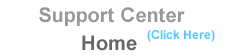| My
site won't come up or is slow Home : Customer Support Center : Slow download speeds OR time-outs |
Problem: My site seems to download slowly sometimes OR sometimes when using FTP or Frontpage, it just stops. Why is that?
Answer: There are a variety of factors that can contribute to occasional slow download speeds or time-outs. One thing that you can rule out is lack of bandwidth directly into the facility where your site is located.
If it seems that your site generally is always slow, it may be because you have images on your pages that are too large. A rule of thumb is to try to make images 20k or less. If you have larger images, try using image compression software which you can download free at www.download.com. Most new image editing programs such as Photoshop 5.5 or Paint Shop Pro will have JPG/GIF image compression included.
Way to check where the slow-down is:
1) Check the path from your computer to your web site: When you download from your site, you are taking a path to get from your computer to your web site. This tool below will show the path that you are taking to get to your site and where the slowdown may be. To do so using Windows:
- Go to START
- Click on PROGRAMS
- Click on MS-DOS PROMPT
- Type TRACERT MYDOMAIN.COM (replace mydomain.com with your domain or IP address)
You will see output that has lines like this:
| 93 ms | 81ms | 55 ms | sl-bb11-pen-3-2.sprintlink.net | [144.232.5.73] |
| * | 34 ms | 567 ms | sl-bb13-pen-10-0.sprintlink.net | [144.232.5.158] |
| 132 ms | 200 ms | 111 ms | pos3-1-0-155M.hr2.IAD.gblx.net | [206.132.253.50] |
Each of the three numbers above are three attempts that your computer makes to get to that location. A * or any number over 350 is a sign of a slow link.
In the example above, the slow link is with SPRINT. If you see a slow link, we don't suggest you call your Internet provider and immediately report it. Occasional slow links on the Internet are common. However, if it is always like that, you may want to consider calling them.
2) Check the path from your web site to your computer: The return path, that is, going from your web site back to your computer, may take a different path altogether. To check the return path:
- Go to your Control Panel
- Click on "TRACEROUTE" or "Network Troubleshooter"
- Follow the same guidelines for reading the output as the example above.
3) See how fast your Internet Connection really is. Your computer may say 53k, but your ISP may be overloaded. Take this Bandwidth Speed Test.
3) If you want to use a graphical program to show trace routes from your computer, try Neotrace.
4) To test the speed from another part of the Internet (and not your particular location), try this monitoring service. We use this site often to check our network speeds from a 'third-party' location.
|