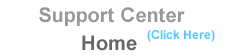| Opening
your site with FrontPage 2002/0 Home : Customer Support Center : Front Page Extensions |
Follow these steps to login to your frontpage web on the server.
(after you have published to the server from your hard drive)
- Connect to your Internet Service/Access Provider.
- Start the Microsoft FrontPage Explorer..
(In FP2002 the explorer is integrated into into the main FrontPage 2002 program. - Click FILE -> OPEN Web
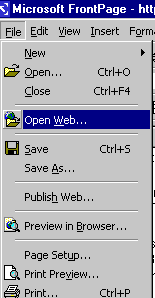
- When prompted to SELECT A WEB SERVER type in your
Internet web address such as: http://www.name-serve.net or if
your domain isn't yet registered or transferred, use your IP address,
such as http://64.156.3.40/

- Click OPEN
- Next, click on the Folder List icon below, to show
a list of files on your site. You can then edit a page by double-clicking
on it from the list. After making changes, just hit SAVE and that's
it. No need to publish.
.
Additional Editing Info
First it is important to note that when working with Microsoft® FrontPage® you are typically working with "TWO" copies of your web site. The first copy you have created on your own computer with FrontPage and saved to your hard drive. We'll call this your LOCAL WEB. You can access your LOCAL WEB with the Microsoft FrontPage Explorer. You do not need to be connected to the Internet to open your local web and work with it.
The second copy resides on your web server hosting account. We'll call this your INTERNET WEB SITE. Once your have created a web site (LOCAL WEB) on your machine, it is ready to publish to the Internet. Using the FILE -> PUBLISH WEB option in the Microsoft FrontPage Explorer, you send a copy of your web site up to your web hosting account where it is now visible on the Internet.
When you make changes or additions to your LOCAL WEB, you can publish your updated web site to your INTERNET WEB SITE, thus keeping both copies of your web site in sync.
Sometimes it is convenient to make changes in 'real-time', directly on your live INTERNET WEB SITE on your web hosting account. To do this, you can open your INTERNET WEB SITE in the same manner that you open your LOCAL WEB.
|