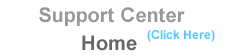| Setting
up Catch All Email Home : Customer Support Center : Setting up a Catch All / Default Email Address |
It appears pretty simple, but read through this documentation, as this controls much more that you'd expect. As mentioned in the previous chapter, your "default email address" is the one, which can be used as a "catch all", or in other words, to "catch all mail", which is addressed to anything@yourdomain.com. Using a catch all can be a blessing and sometimes a curse.
The "catch all" is excellent if you have a high frequency of people whom
mistype your email address, as these addresses (even though mistyped),
will simply be bounced to your "catch all" or "default" email account.
That is, providing they at least managed to spell your domain name properly.
:)
If you're not planning on using multiple "private email boxes", then
you can keep life very simple - just configure the default email address
in your mail reader and leave it at that. This way, you'll receive
everything sent to your domain. There are indeed pro's and con's
to this method, which will be discussed in this tutorial.
Setting your default/catch all email account:
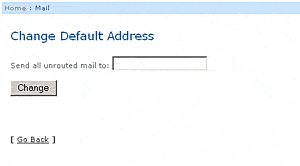
Note: By default, or until you change it, the default
email address will be the same as your "login name."
1. Login to your control panel (http://www.your-domain.com/cpanel/)
2. Select "Default Address" or "Setup Catch All Address"
3. Select "Set Default Email Address"
4. Enter a desired default email address
Just enter a name, (the @yourdomain part is added automatically)
Select "Change" and you'll see a confirmation box, which displays your new default email address. That's it..done!
Remember: In order to receive mail, which finds its way into your "Default Mailbox", you must configure the default address in your mail reader. If you don't, then all mail, which bounces to this address will sit on the server unread. This is easy to do in Outlook Express, as it allows you to configure and monitor multiple email accounts. Email readers such as Netscape on the other hand, are limited to "one" email account. Actually, you could re-configure your mail reader to check your default email box every few days, but who wants to be bothered with that trouble? We suggest using an email reader, which allows you to configure multiple email accounts.
The Webmail Alternative: You can also check your default
email account, or another other mail account by logging into it through
the "WebMail" interface. Simply select the "WebMail" link in your
control panel, and log in to it using your "Main Account"
Username and Password. This will allow to to check your default
email box, as well as other mailboxes without having to configure them
in your mail reader. In fact, using any pop accounts "Username and
Password" will log you into that particular account through the "WebMail"
interface.
The downside of enabling "Catch All":
Problems can sometimes arise when Spammers or junk mailers use this feature
as a means to pump their trash into your mailbox. As long as the "catch
all" is enabled, then all they must do is send to whatever@yourdomain.com
and it will reach you.
On the other hand, if you're using "specific pop email accounts", you could opt to disable the "catch all", which would mean that "only visitors or associates who you've given a specific address to" can send mail to a particular email account on your domain.
In this case, everything else, (that you have not configured as a pop mail account) is bounced back to the sender. In our opinion, we suggest leaving your "catch all" enabled for the time being. If Spammers begin sending random junk messages using anything@yourdomain.com, then you can disable your "catch all" feature.
Disabling your "Catch All Feature"
Instead of entering a (syntax legal name), use illegal syntax, which will
effectively disable your email "catch all." For example, using characters,
which are known as 'illegal' to the email system such as (>>>????)
will work just fine. These are characters, which cannot be used
in an email address, which in effect, will render the "Catch All" feature useless.
Go to your "Change Default Email Address/Setup Catch All Address" and
add something like the above as default name.
What happens now?
When Spammy or Jimmy junk mailer attempts to use a random email address
to Spam you, it will be bounced back to them. That is, unless they happen
to get a hold of one of your "legitimate pop email account names", in
which case, you'd have a different problem on your hands. Yes, you could
either deal with it, or change the address.
Here is what now happens to a sender using anything@yourdomain.com
:
This is what the sender would receive. Please note that a classic, but
annoying junk mail example is being used here:
This message was created automatically by mail delivery software
(Exim).
A message that you sent has not yet been delivered to one or more of its
recipients after more than 24 hours on the queue on yourdomain.com.
The message identifier is: 19m5gu-0009hi-50
The date of the message is: 01 April 2000 04:14:04 -0400
The subject of the message is: MAKE MILLIONS FAST!
The address to which the message has not yet been delivered is:
anything@yourdomain.com
Delay reason: error in alias file /etc/valiases/anything@yourdomain.com:
missing or malformed local part (expected word or "<") in "******>>>"
(Bad email syntax)
No action is required on your part. Delivery attempts will continue for
some time, and this warning may be repeated at intervals if the message
remains undelivered. Eventually the mail delivery software will give up,
and when that happens, the message will be returned to you.
So what actually happened here?
When the "Catch All" email address (******>>>@yourdomain.com), attempted to process an incoming message from anything@yourdomain.com, and then forward the (junk message in this case) to the "catch all/Default" email address, it freaked out, and said forget it!! The default email address was set to ******>>> in this case, which is clearly an email address using "illegal characters", so the sending process was aborted. Therefore, the mail system bounced back the above error message to the sender. There are numerous tricks and special recipes you can 'manually' write into the Unix email system for doing essentially the same thing, however through your control panel, this would certainly seem the easiest way of accomplishing the task.
|